Adding a menu item in WordPress is an easy process that can be completed in just a few minutes.
In this step-by-step guide, I will show you how to add a new menu item and configure its settings.
By following these instructions, you will know HOW TO ADD A MENU ITEM IN WORDPRESS very easily.
How to add A menu item in WordPress step by step guide:
>First, you need to log in to your WordPress account.
>After that, go to the left-hand side panel and click on “Appearance”.
>Then, select “Menus” from the drop-down list.
>On the next page, you will see the “+ Add Items” button.
>Click on it to add a new menu item.
>Now, you need to select the type of menu item that you want to add.
There are four types of menu items: pages, posts, categories, and custom links.
For this example, we will add a page as our menu item.
So, click on the “Pages” tab and then select the page that you want to add to your menu.
After that, click on the “Add to Menu” button.
Now, you will see your new menu item in the right-hand side panel.
You can now drag and drop it to rearrange its position in the menu.
Finally, click on the “Save Menu” button to save your changes.
That’s it! You have successfully added a new menu item in WordPress.
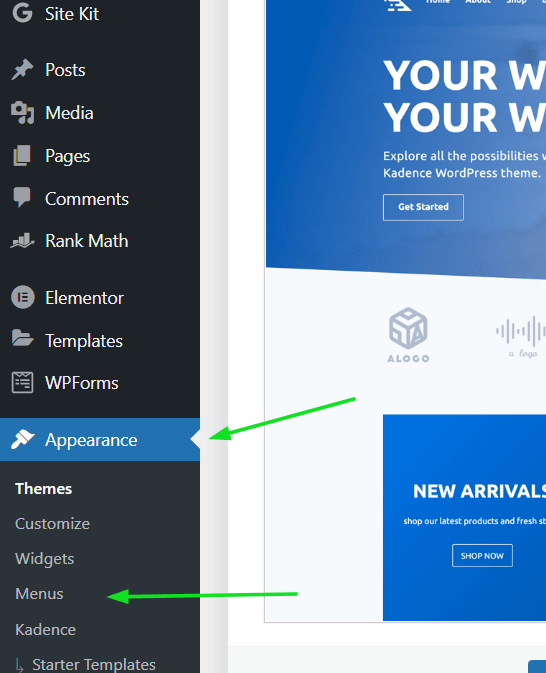
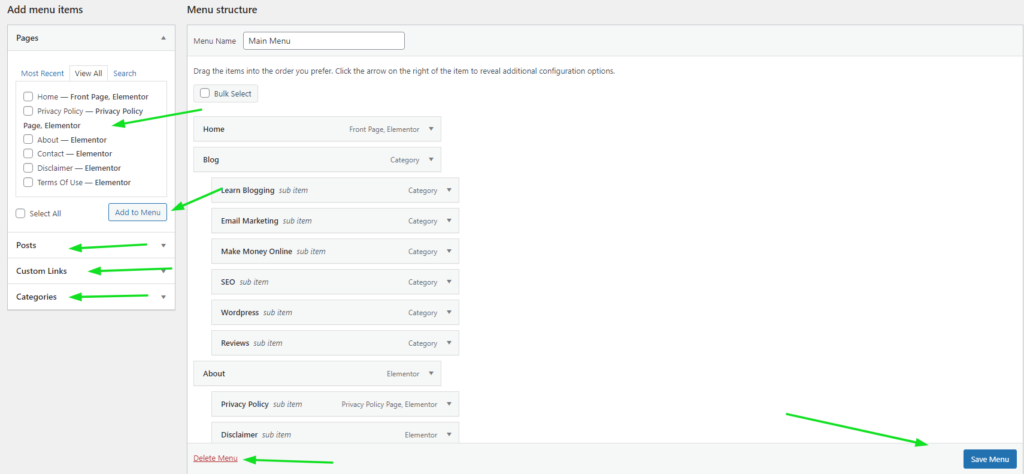
Manage Locations WordPress Menus
After adding your WordPress menus, you can manage their locations by going to the “Manage Locations” tab.
Here, you will see a list of all the available menu locations on your WordPress site.
You can then select which menu you want to display in each location.
Don’t forget to click on the “Save Changes” button to save your changes.
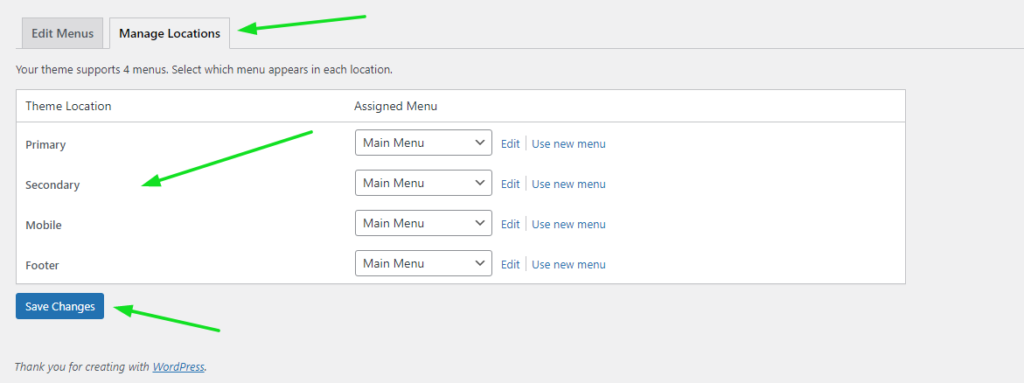
How to remove menu items and update the menu
If you want to remove a menu item, simply click on the Bulk Select button and then click on the Remove selected item
Once you are done removing the desired item click on the save menu
This will update your WordPress menu
We hope this guide has helped you learn how to add and manage menu items in WordPress. If you have any questions, please let us know in the comments section
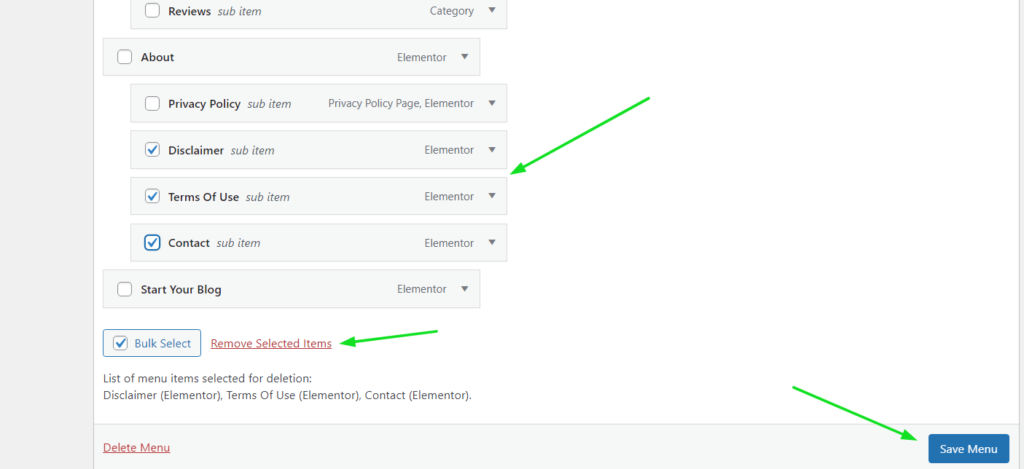
I hope this guide has helped you learn how to add a menu item in wordpress.
Also, See
How To Add Meta Descriptions In WordPress For Better SEO
How To Create And Add A Blog Post In WordPress: Exclusive Step-By-Step Guide
How To Find And Fix Broken Links In Your Website




