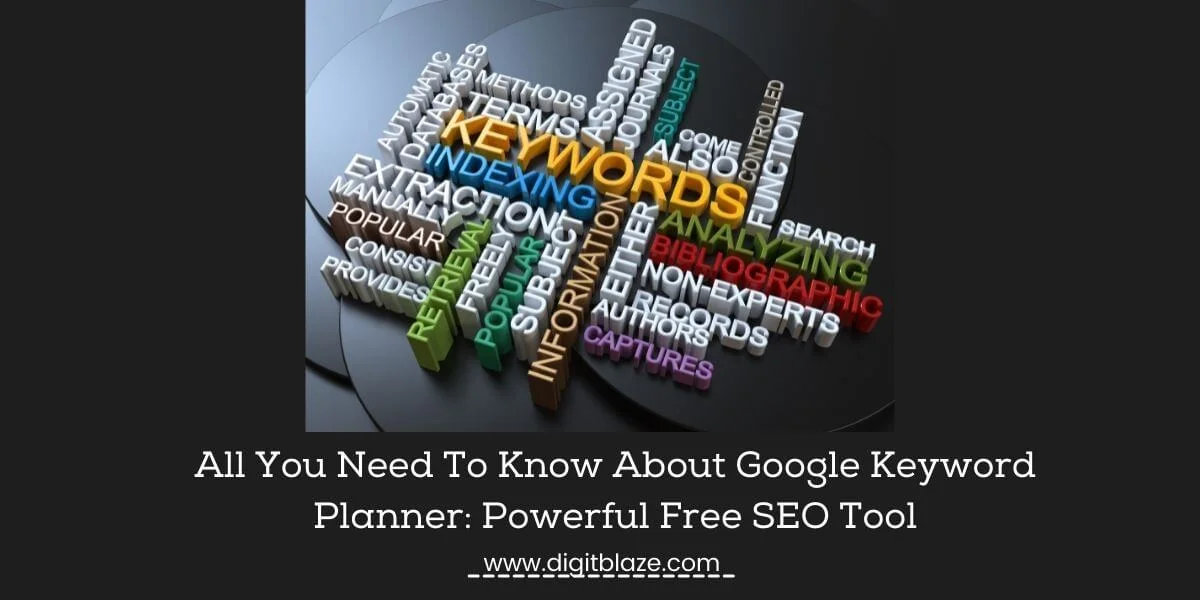Keyword research is a very important element when it comes to doing SEO and getting organic traffic, but when you are getting started you might be on strict budget.
When it comes to doing keyword research for free Google Keyword Planner is the king.
At first glance, you might feel a little overwhelmed with Google keyword Planner, but with time it seems pretty easy to use.
In this article, I will give you a step by step guide on how to use this free keyword research tool for keyword planning, and some powerful keyword research tips that will help you up to your game
So without wasting time let’s dive into it.

What is Google Keyword Planner?
Google Keyword Planner is a free keyword research tool offered by Google that helps you to
- Find and Discover new keywords
- Monthly Search Volumes for the keywords
- The idea about the competition for the keyword
- Add multiple level filters like refine keyword, competition, Organic impression share, Organic average position
The main focus of the tool is to help you with keyword planning and improve the experience and results of your Google Ads Campaigns.
How to Access Google Keyword Planner For Free?
To get access to the Google keyword planner you need to sign in to the Google Ads account, which can be done with your Google account. If you don’t have a Google account open it here.
Follow these steps to get access to Google keyword Planner via Google Ads for free.
- Sign in to your Google account to get access to Google Ads
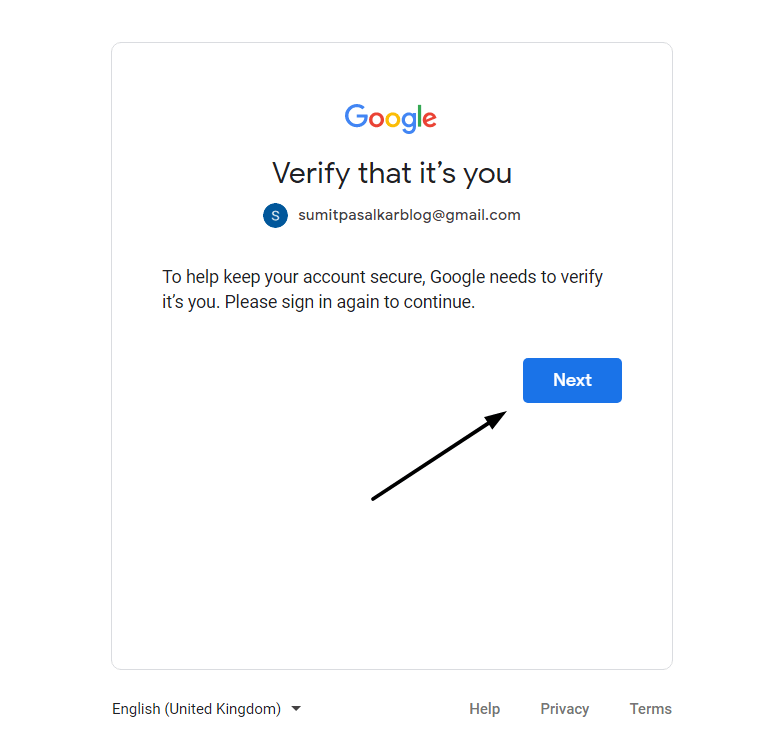
2. Next click on the dots in the top right corner and then click on Google ads.
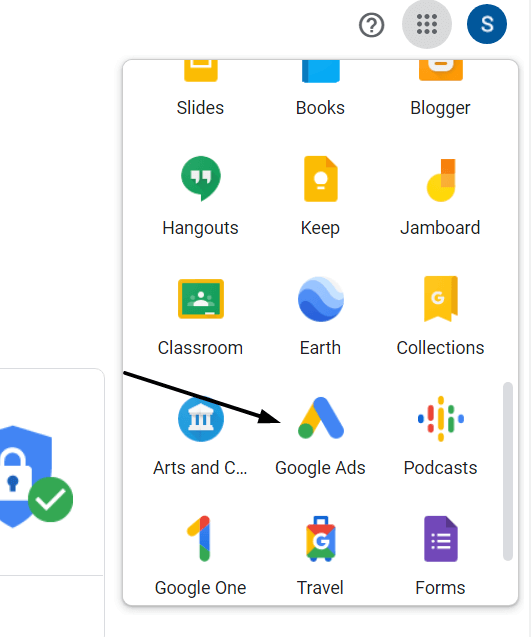
3. The first thing you will have to choose the goal for your account, so select one and then click next
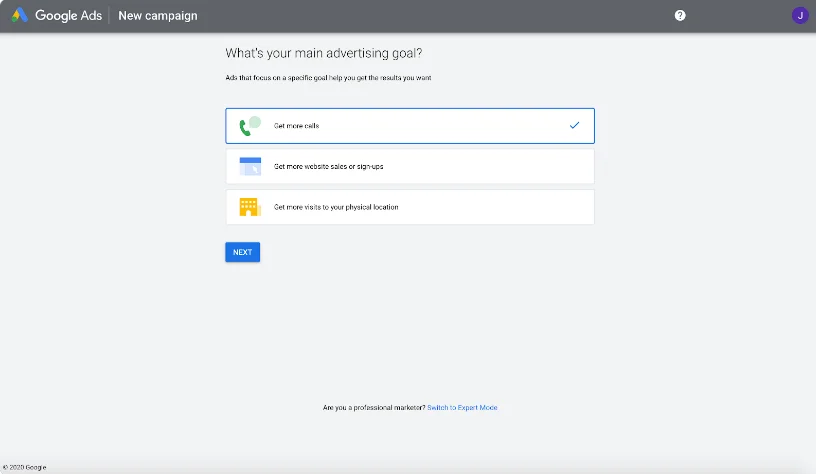
4. Click on New Google Ads Account
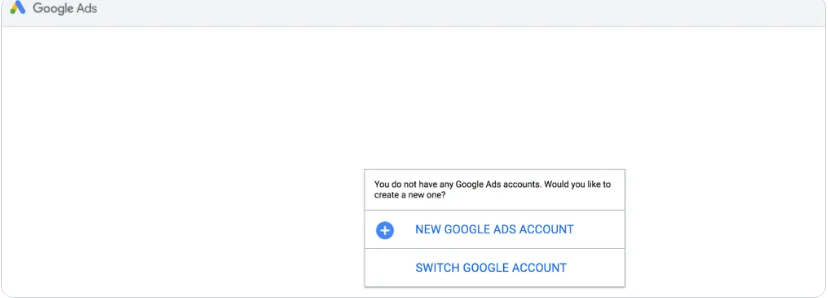
5. Now you will be asked to choose the goal, but ignore that and click on the Expert Mode which you will see at the bottom.
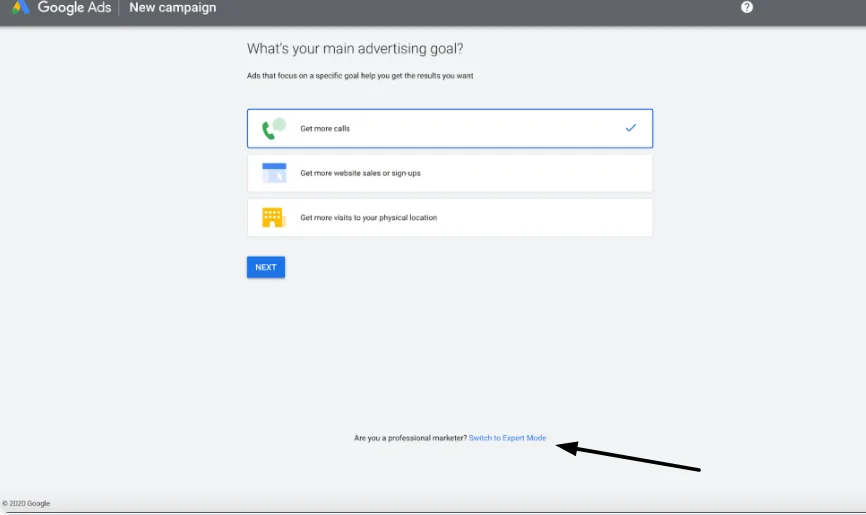
6. Next you will see a lot of options on the screen but again ignore all and click on Create an account without a campaign.
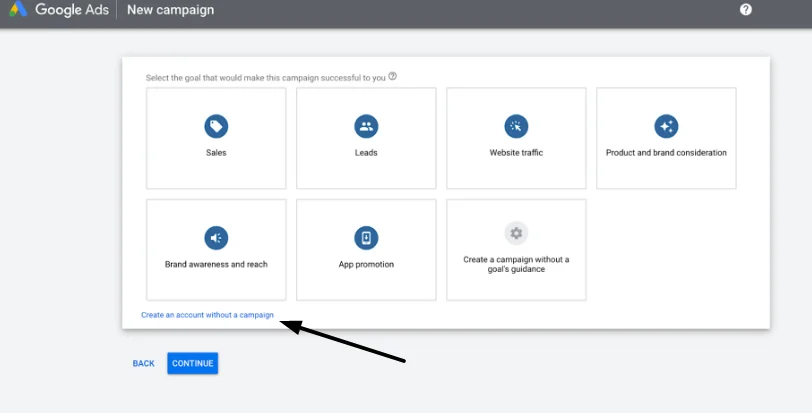
7. Now you will be asked to confirm all your business details, just fill in and press next.
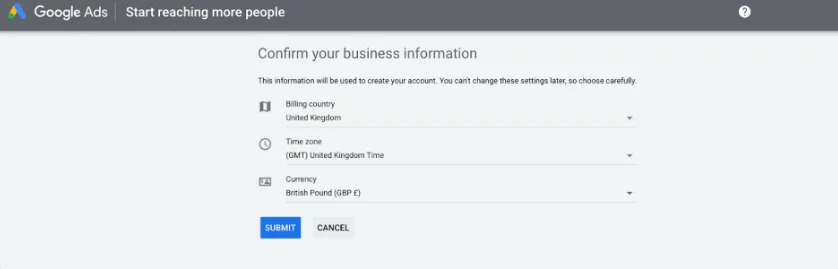
8. After finishing this you will be on the Google ads dashboard, and on the top right you will see Tools and Settings click on that, under this you will see Keyword planner, click on that. You are now on Google Keyword planner.
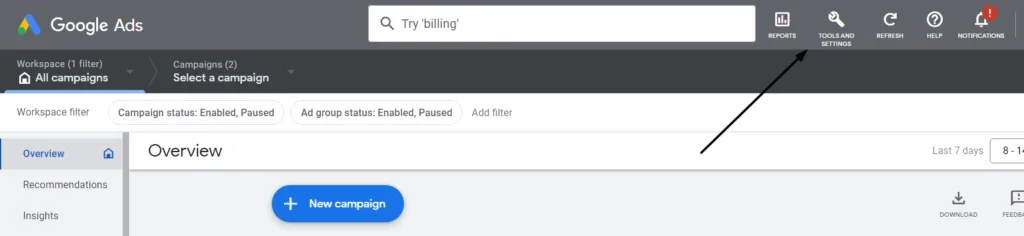
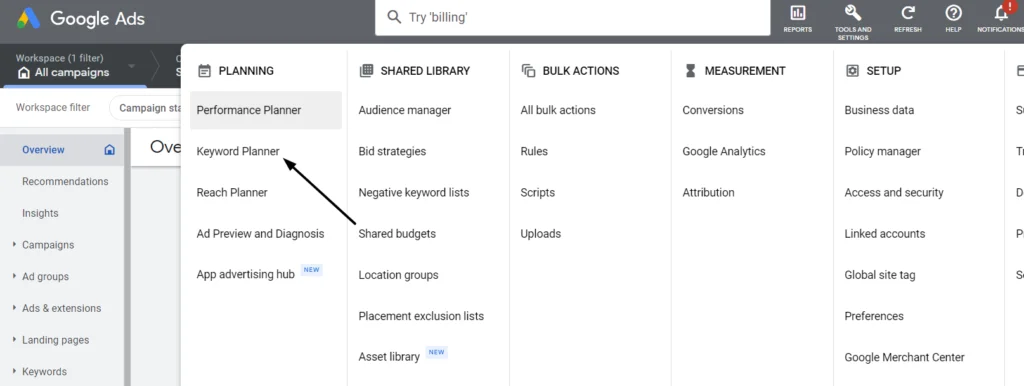
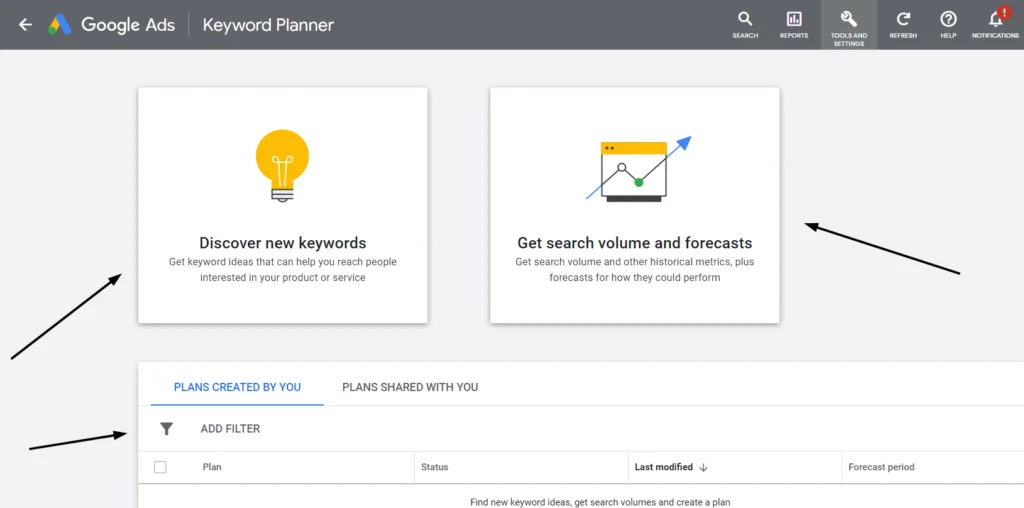
How to Use Google Keyword Planner to find keywords?
Once you are inside Google keyword planner you will see the layout as seen in the image below.
So, basically, you have two different tools to use this free SEO tool
- Discover New Keywords
- Get Search Volume and Forecast
Let’s take a look at these both tools
Discover New Keywords
The main use case of this tool is to find new keyword opportunities for a particular goal.
With help of this tool, you get to know some related keywords and also the insights into how the audience is interacting with these keywords.
When you are starting your keyword research and have no data in your hand, with just a single keyword term or phrase of your niche you get multiple related keywords.
You just need to make a list of these keywords and then start using them strategically.
Metrics used in Google Keyword Planner Discover New Keywords
- Keyword (by relevance) – here you get the list of the keywords that you can use for your campaign. The list of the keywords is listed in the sequence as per the relevance to the main searched keyword.
- Monthly Searches – as the name suggests you get the average search volume for the keyword in the past month
- Three-Month Change – here you get data about the change in the search volume of the keyword compared to the past two months and the current month.
- YoY Change – here you get the data about the search volume comparison of the keyword of the current month of this year and the same month of the past year.
- Competition – here you get the data about how competitive is the keyword as per the Google Ad bidding. You have three levels of competition High, Medium, and Low. The keyword which has a high number of people bidding for ads has high difficulty and which has low bidding has low competition.
- Ad Impression Share – here you get the number of impressions that you’ve received divided by the total number of searches for the location and network you’re targeting that matched the keyword exactly in the last calendar month. With the help of this data metric, you can identify potential opportunities this keyword has to get impressions and clicks.
- Top of Page Bid(Low Range) – here you get the data that shows the lower range of what advertisers have historically paid for a keyword’s top-of-page bid, based on your location and Search Network settings.
- Top of Page Bid(High Range) –here you get the data metrics about how the higher range of what advertisers have historically paid for a keyword’s top of page bid, based on your location and Search Network settings.
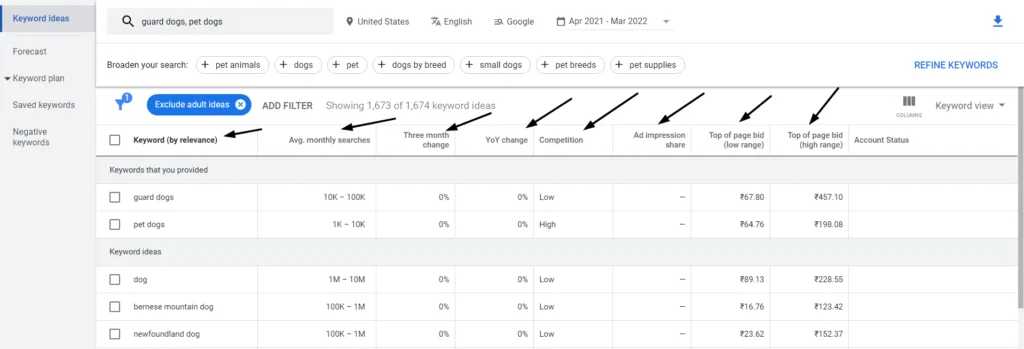
Refine Keywords
You can use this section to narrow down your keywords based on various different aspects.
Let’s take an example, If we search guard dog and pet dog, you get these options to narrow down your keyword.
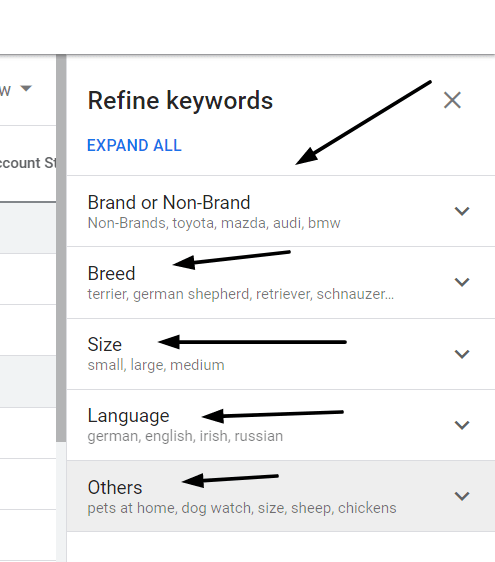
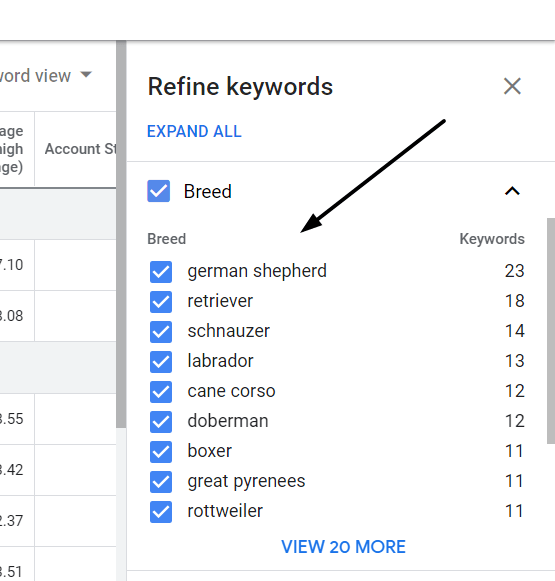
In this example, the suggestion that you get to narrow down are as per the relevance of the keyword because for this keyword you are getting the dog breed option,
but for let’s say losing weight you will get some other options to narrow down as per what google thinks is of best relevance to the keyword.
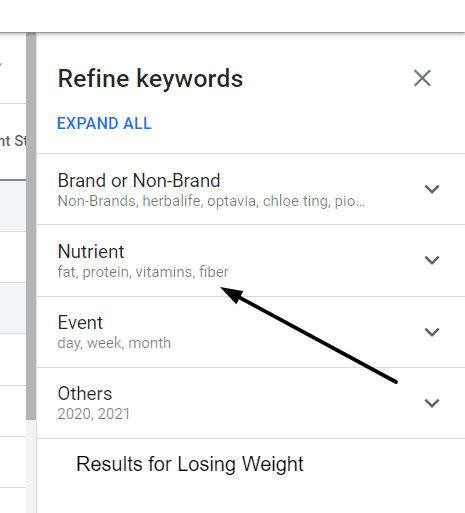
Filter Keywords
As you are now clear about the metrics that are used when discovering the keywords,
The next step is to understand how to use the filter to find the most relevant keyword for your particular goal.
So when you are on the main page of the keyword planner right on the top you get filters like location, date range, etc, and below you will see Add filter
let’s take a look at them and understand what they are and how you can use them.
Keyword box – here you can add your main keyword phrase like a guard dog, lose weight. Based on this you will get the results on the metrics that i discussed above.
Location – here you add what countries centric data you want for your keyword.
Language – here you set the language for the keyword data you want. Based on which country you are targeting you can change the language.
Date range – here you set the date range for the data for the keyword you are targeting. You can set it for one month to 24 months.
Broad your search – in this section you get more keyword suggestions from google which are relevant to your keyword.
Exclude keywords – using this filter you can exclude the keyword you want and also the ones that you are bidding in your AdWords.
Competition – using this filter you can find keywords based on the level of completion for the keyword like High, Medium, and Low.
Average Organic Position – using this filter you get the data about the average rank position for each keyword. This filer works when the Google search console is connected
Keyword Text – You can use this filter to tell the keyword planner to only show keywords which either contain or does not contain a particular word. There are two options to use this filter, the first is a text match and the second is a semantic match.
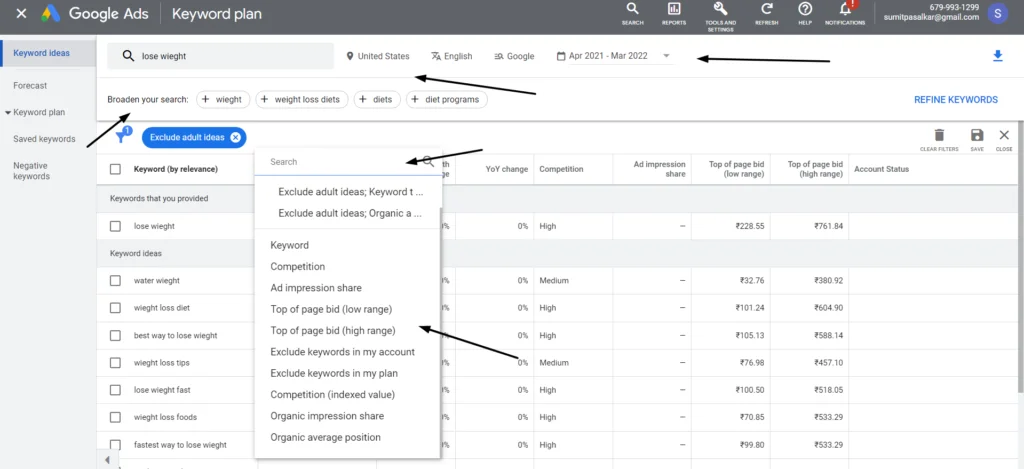
Choose Keywords
Once you understand all the metrics and how to use filters, you are now eligible to find keywords with help of a keyword planner.
Finding keywords is not the last step though, once you get the list of the keywords the next step is to do some more research.
What I like to do is
- Enter the keyword in google in incognito mode and find the pages that are ranking, and then do a little research on how the content is made around that keyword and is it possible for you to outrank it.
- If the competition seems high, find the long tail keyword versions which are related to the main keyword.
- Identify the commercial intent of the keyword by using the competition filter. Never choose keywords that have less completion as the commercial intent is also less.
- Keywords with good average monthly searches are always good to go for.
- To get more related keywords I like to use Google search suggestions, what i do is put the keyword in the search engine and make a list of related suggestions from google.
Get Search Volume and Forecast
Once you are done with finding keywords and have made a list of them you can get search volume and forecast data here.
The data metrics that you get here are derived on the basis of, if you run an ad for those keywords.
The data metrics are based on the estimated volume of clicks and impressions you could expect to receive for those keywords when you would run ads on them.
The search volume data that you get here is ‘range’ and is not exact, for the exact metrics you actually need to add for those keywords.
So the question remains how can you actually know Search volume using a keyword planner?
The trick is selecting the list of keywords in keyword ideas and then click on Add keywords to plan and then click on the forecast.
You will get the data metrics about those keywords.
The number of clicks and impressions will give you an exact idea about how the keyword will perform for your particular goal.
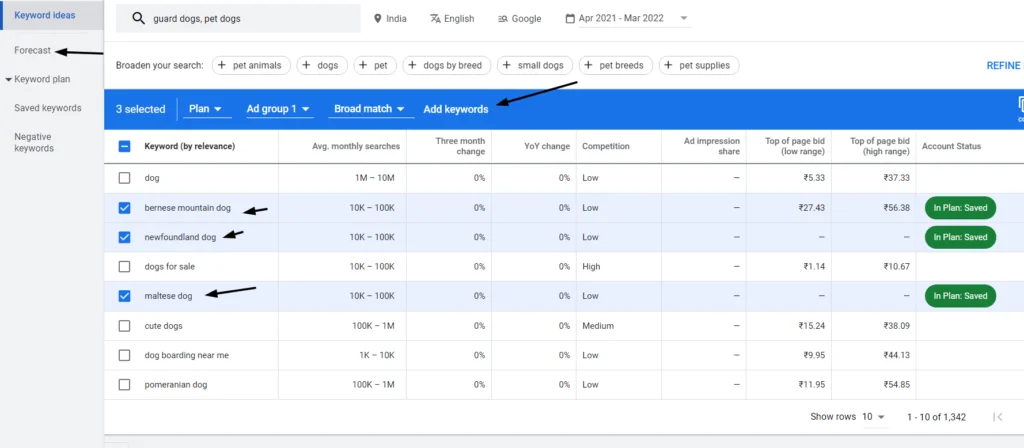
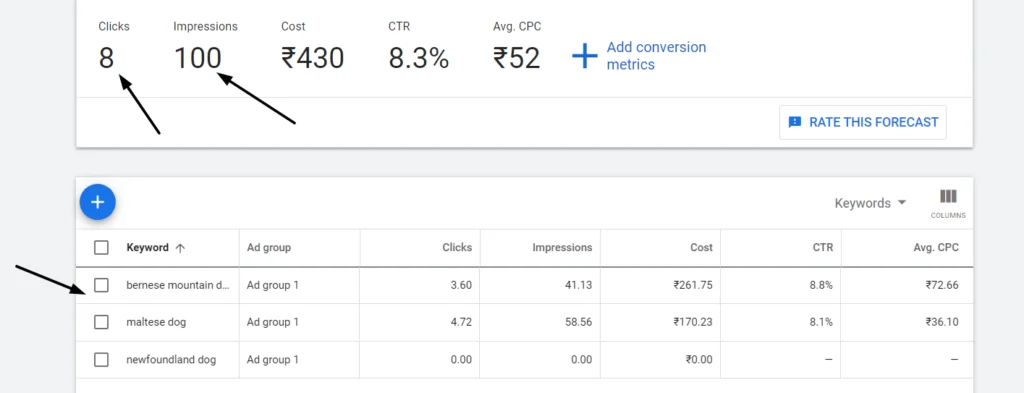
How to Find Negative Keywords?
First, let’s understand what is a negative keyword?
When you are running an ad, by using negative keywords you avoid showing your ad to people who are searching for unrelated queries related to your keyword,
This helps you to optimize your budget for running ad campaigns and also helps you target the actual audience helping you to improve your conversion rate.
One thing that you need to understand when using negative keywords is, it will limit your reach.
Example,
If you are running an ad for running shoes for women and are using the keyword running shoes for your ad,
Then the ad would be shown to anyone who is searching for a running shoes, like be it, kids or men.
This is how your ad budget is wasted.
In this example running shoe becomes our negative keyword.
Negative Keyword Match Type
When making a list of negative keywords you get three different match types
Broad Match, Phrase Match, Exact Match.
Let’s understand what they mean and how to use them.
- Broad Match – to make it simple these are the words that are broadly matched to the keyword phrase as it will prevent showing your ad to people who are searching for a query that includes all the negative keywords that you have specified in your Broadly Matched negative keyword.
For example – if the negative keyword phrase is red hat
- red hockey hat – WOULD NOT SHOW
- Best Hat – WOULD SHOW
- Round red hat – WOULD NOT SHOW
- Best red hat – WOULD NOT SHOW
- Hat red – WOULD NOT SHOW
2. Phrase Match – these are the negative keywords that allow you to prevent showing your ad to people whenever they search for a query that includes the specified negative keyword in that particular order, mind you the ad will show if the sequence is changed with extra words.
For example – if the negative keyword phrase is “red hat”
- red hockey hat – WOULD SHOW
- Best Hat – WOULD SHOW
- Round red hat – WOULD NOT SHOW
- Best red hat – WOULD NOT SHOW
- Hat red – WOULD SHOW
3. Exact Match – as the name suggests these are the types of negative keywords which help you in preventing to show your ad to people who search for a query with exact words with no extra words.
For example – if the negative keyword phrase is [red hat]
- red hockey hat – WOULD SHOW
- Best Hat – WOULD SHOW
- Round red hat – WOULD SHOW
- Best red hat – WOULD SHOW
- Hat red – WOULD SHOW
- Red hat – WOULD NOT SHOW
Disadvantages of Using Google Keyword Planner
- You need to sign in for Google ads account to get access to the keyword planner
- The nature of the keywords is generalized and not specific.
- The data for most of the metrics are approx in nature and not exact
- The keyword generation opportunities are very limited compared to other tools in the market.
Final Thoughts
When you are just getting started don’t think about it, just start using Google keyword planner.
It is a very powerful and useful tool for keyword research and makes your keyword planning process very easy.
Though the tool has limitations it is very good when getting started, once you feel you have kicked off then you can shift to paid keyword research tools.
To learn more read these articles