Adding internal links to your WordPress site is a great way to improve your SEO.
By linking to other pages on your own site, you are telling Google that these pages are important and should be ranked higher in search results.
In this blog post, I will discuss the benefits of internal linking and how to add internal links to WordPress.
I will also provide some tips for improving your internal linking strategy.
So without wasting let’s get started!
What is Internal Linking?
Internal linking is the process of linking to other pages on your own website. This can be done in the content of your blog posts or pages, in the sidebar, or in the footer.
What is the difference between Internal linking and Backlinks?
A backlink is a link from another website to your website. Backlinks are important for SEO because they show Google that other websites are talking about your site.
An internal link is a link from one page on your website to another page on your website. Internal links are important for SEO because they help Google understand the structure of your website and how it works.
Why is Internal Linking Important?
There are a few reasons why internal linking is important for SEO:
-It helps Google crawl your website: By adding links to other pages on your site, you are helping Google discover new pages on your site. This is especially important if you have a large website with many pages.
-It helps improve your website’s architecture: A well-linked website is easy for both users and search engines to navigate. This can help improve your overall SEO strategy.
-It can help improve your website’s ranking: By linking to other pages on your site, you are telling Google that these pages are important. This can help improve your website’s overall ranking in search results.
-It can help increase your website’s traffic: If done properly, internal linking can help send more traffic to the pages you want people to see.
What are the types of internal links?
There are two types of internal links:
-Anchor text links: These are links that use keywords as the link text. For example, if I wanted to link to the page about how to add internal links to WordPress, I would use the anchor text “how to add internal links to WordPress.”
-Image links: These are links that use an image instead of text. For example, you could have a button that says “click here” and when someone clicks on it, they are taken to another page on your site.
Mistakes to avoid when Internal Linking in WordPress site?
Now that you know the benefits of internal linking, let’s discuss a few mistakes to avoid:
-Don’t link to every page on your site: This can be overwhelming for users and is not necessary. Just link to the most important pages on your site.
-Don’t use too many links: Too many links can be just as bad as not enough. Find a balance that works for your website and stick with it.
-Don’t use keyword-rich anchor text all the time: Google may penalize you if you abuse this technique. Use keywords sparingly and only when they make sense.
-Make sure your links are working: Broken links are frustrating for users and can hurt your SEO. Check your links regularly to make sure they are working.
-Avoid Non-Contextual Internal linking: That means don’t link to pages just because you think it will help with SEO. The links should make sense in the context of your content.
Understand Link Juice
Link juice is the power or authority that a webpage passes to another page when it links to it.
This is important because not all links are created equal. A link from a high-authority website will pass more link juice than a link from a low authority website.
Link juice is an important part of SEO because it can help improve your website’s ranking in search results.
How to add internal links to your WordPress site?
Now that you know the benefits of internal linking and how to avoid some common mistakes, let’s discuss how to add internal links to your WordPress site.
There are a few different ways to do this, lets’s take a look at them
Internal linking Plugins:
One easy way to add internal links to your WordPress site is to use a plugin. There are a few different plugins that you can use, but I would recommend using the Internal Links Manager plugin. This plugin allows you to easily add, remove, and manage your internal links.
To get this plugin just go Plugin>Add New>Search>Download
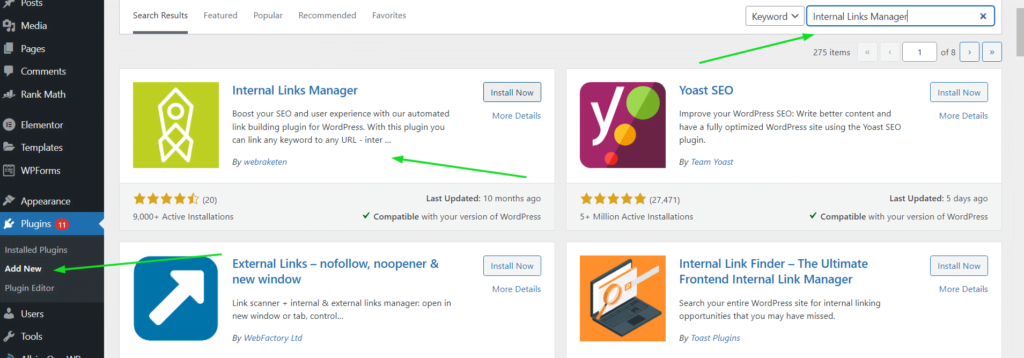
Adding links by anchor texts:
If you want to add a link by anchor text, all you need to do is highlight the text that you want to link and then click the “link” button. This will bring up a pop-up window where you can enter the URL of the page that you want to link to.
This is the easiest manual method of adding internal links to your WordPress site.
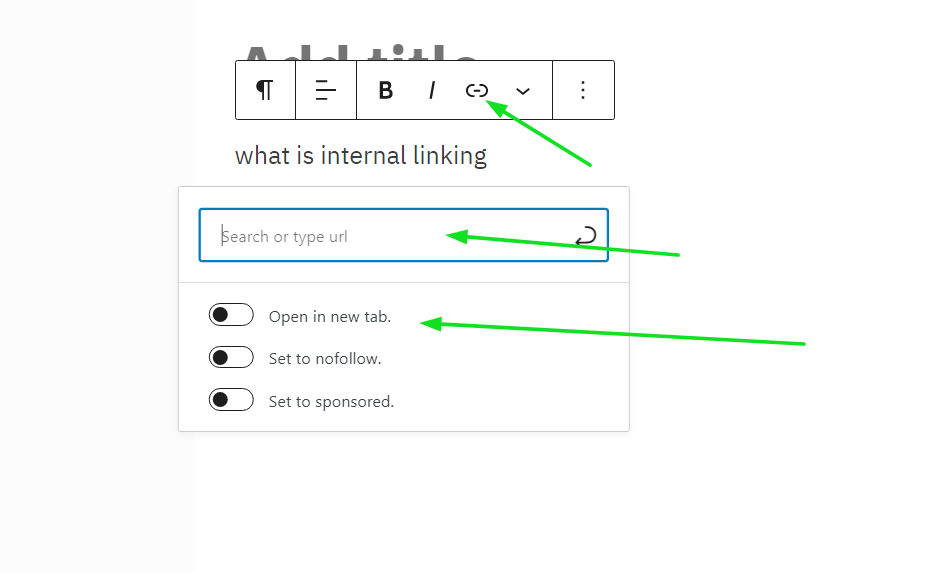
Adding links by images:
If you want to add an image link, all you need to do is insert the image into your post or page.
Once the image is inserted, click on it and then click the “link” button. This will bring up a pop-up window where you can enter the URL of the page that you want to link to.
This method is a little bit more complicated than adding anchor text links, but it can be useful if you want to add links to images.
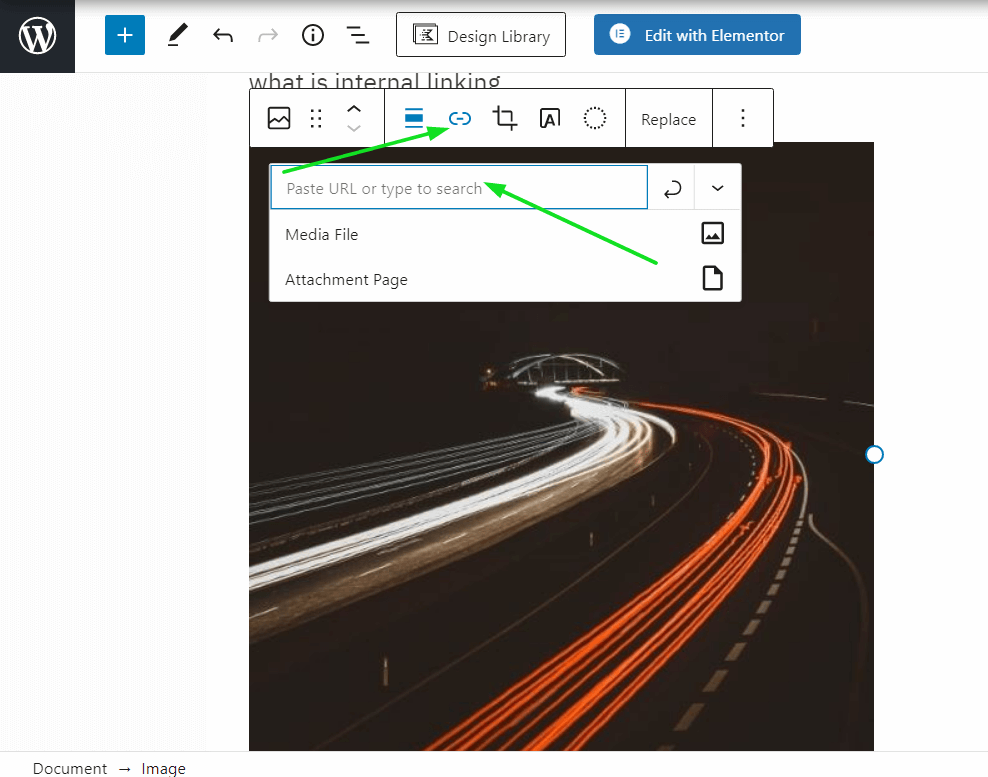
Best Practices when doing internal linking in wordpress site
Manually linking
Adding links manually is in my opinion the best way to add internal links to your WordPress site. This is because you have more control over where the link is placed and what anchor text is used.
When adding links manually, I would recommend that you:
– Use keyword-rich anchor text sparingly
– Add links to important pages on your site
– Check your links regularly to make sure they are working
– Use a plugin to manage your internal links
Create a lot of high-quality content
Creating a lot of high-quality content will allow you to naturally add internal links to your site. As you create new content, look for opportunities to link to other relevant pages on your site.
For example, if you have a blog post about how to start a blog, you could link to your page about choosing a domain name.
This is a great way to add internal links because it doesn’t feel forced and can help improve your site’s user experience.
This also helps you to create your authority in your niche.
Linking to relevant images
Another great way to add internal links is by linking to relevant images. This can be done by adding a link to an image that you have inserted into your post or page.
For example, if you have a blog post about how to start a blog, you could insert an image of a computer and then link to your page about choosing a domain name.
This is a great way to add internal links because it doesn’t feel forced and can help improve your site’s user experience.
Link pages together using plugins
If you want to add internal links without having to manually add them, you can use a plugin. There are a few different plugins that allow you to do this, but I would recommend using the Internal Links Manager plugin.
This plugin allows you to easily add, remove, and manage your internal links. It also allows you to see how many times a link has been clicked, which can be helpful if you want to see how popular a page is.
linking only relevant topic links
When adding internal links, it’s important to only link to relevant pages. For example, if you have a blog post about how to start a blog, you wouldn’t want to link to your page about choosing a domain name.
Instead, you would want to link to your page about how to choose a domain name. This is because it’s more relevant and it will help improve the user experience on your site.
Conclusion:
Internal linking is an important part of SEO and can help improve the ranking of your website. There are a few different ways that you can add internal links to your WordPress site, but I would recommend doing it manually.
If you do it manually, you have more control over where the link is placed and what anchor text is used. You should also only link to relevant pages so that you don’t confuse your readers.
I hope you found this article helpful and everything about how to add internal links to wordpress site is clear.
Also, See
11 Exclusive WordPress Tips And Tricks For Your Site
All You Need To Know About On-Page SEO
Exclusive Pre-Publish Checklist For WordPress Blog
12 Powerful Tips To Help You Create SEO Friendly Content
How To Add Meta Descriptions In WordPress For Better SEO




